Forgot your windows 10 log in password? Reset it using cmd
It is not in the most cases where the user forgot a computer password. If this happens, you don't have to worry to reinstall windows and loses important data that is on the system drive. I have tested this method and it worked. There are many softwares that ensure to reset password which might work or might not. And maybe asked to purchase the software. There is no need to buy any software. You can find videos for resetting the password on YouTube but it is to read an article and find the steps fast and easy on web site.
To reset your password you will need a windows installation CD/DVD or USB flash drive. Not to format but use the command prompt. Following are the setps:
1. Insert the installation media through USB or CD/DVD
2. Once you are on the login screen on windows, hold the shift key and restart your computer. When the dots moving in a circle shown then release the shift key and wait for the advance setting.
3. Once you are in Advance settings go to Use a device → EFI USB device. This will take you to windows installation setup.
4. First, you will see language click next. Now press shift+F10. It will open the command prompt.
5. Now use command Diskpart.
6. After that type list volume to see the drives. Watch out the partition on which the windows is installed. For example, C drive is usually the system drive.
7. Now type exit to leave diskpart.
8. Type your windows drive letter for example C:
9. Type cd windows
10. Type cd system32
11. Type copy utilman.exe utilman1.exe
12. Type copy cmd.exe cmd1.exe
13. Type del utilman.exe
14. Type rename cmd.exe utilman.exe
15 Exit cmd and restart your computer.
16. Once you are on login screen click on ease of access. A command prompt will pop up.
17. Now type control userpasswords2 and hit enter.
18. Following window will pop up.
19. Click on reset password. You can enter a new password or leave it blank for no password. CLick OK.
Here you have successfully reset your password.
4. First, you will see language click next. Now press shift+F10. It will open the command prompt.
5. Now use command Diskpart.
6. After that type list volume to see the drives. Watch out the partition on which the windows is installed. For example, C drive is usually the system drive.
7. Now type exit to leave diskpart.
8. Type your windows drive letter for example C:
9. Type cd windows
10. Type cd system32
11. Type copy utilman.exe utilman1.exe
12. Type copy cmd.exe cmd1.exe
13. Type del utilman.exe
14. Type rename cmd.exe utilman.exe
15 Exit cmd and restart your computer.
16. Once you are on login screen click on ease of access. A command prompt will pop up.
17. Now type control userpasswords2 and hit enter.
18. Following window will pop up.
19. Click on reset password. You can enter a new password or leave it blank for no password. CLick OK.
Here you have successfully reset your password.






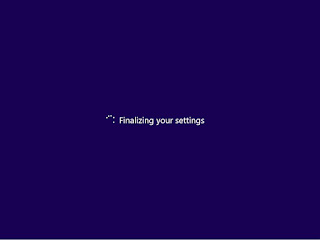

Comments